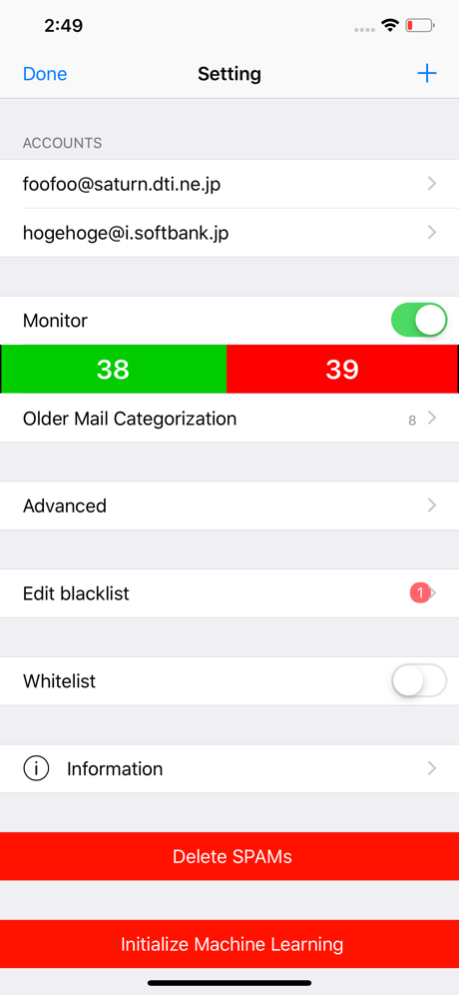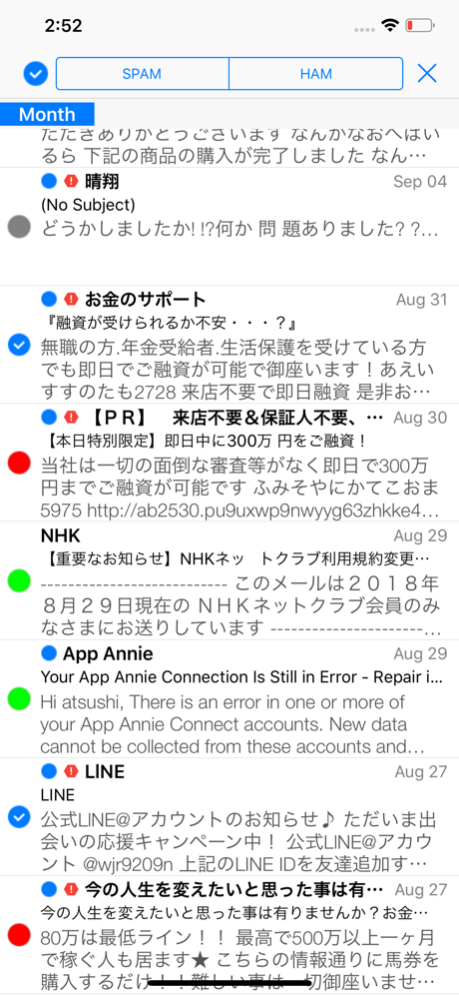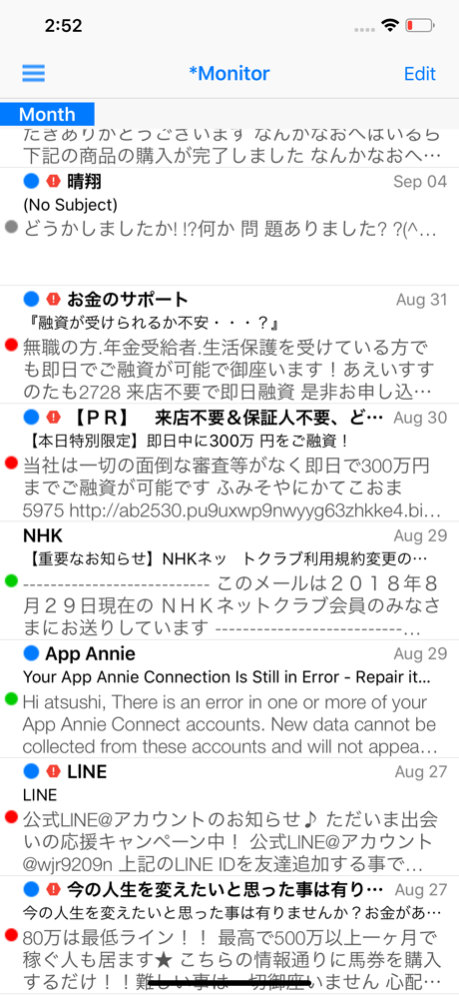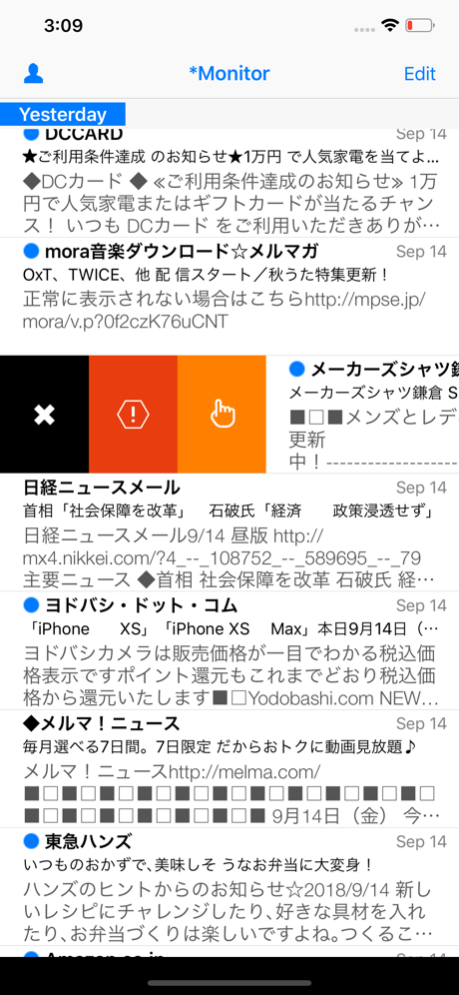SpamBlocker 1.7.8
Continue to app
Free Version
Publisher Description
■SpamBlocker supports Spam/Trash mailbox’s reassignment.
Some (IMAP) mail servers support a machine learning spam filtering by using the mail data in the spam mailbox. If the spam mailbox matches between SpamBlocker and the mail server, SpamBlocker can feedback its spam filtering result to the mail server. Then the spam mail traffic can be reduced.
■SpamBlocker provides a spam filtering feature
SpamBlocker(the usage is explained at the online help in the App) can filter out spams(junk mails) from the incoming mail messages by a spam filter which is generated by the SpamBlocker's built-in machine learning engine.
SpamBlocker also supports 'rule based' filtering by specifying "sender's mail address" or "subject"'s substring.
SpamBlocker supports IMAP/POP3 and can access only Inbox, spam box, trash box.
SpamBlocker has no mail sending facility.
As for the POP3 mail filtering, SpamBlocker has to get started before other mailers, otherwise spams will be downloaded to other mailers
because POP3 has no synchronization mechanism .
SpamBlocker supports HTML image blocking.
SMS/MMS are not supported.
SpamBlocker adapts the advertising free application model, but it has no resident toolbar, so the client area with an advertisement banner isn't narrower than other standard iOS applications.
■Main Features:
•Fast machine learning engine optimized for a mobile device
◦Learn ham and spam mail messages to generate a spam filter
◦Spam filtering time is very short compared with mail messages downloading time.
◦Multi-language. In this version, only English and Japanese are supported. European languages will be OK if it's based on alphabets.
◦Multi-account
■How to connect to an mail server:
To connect an mail server,
just specify your full email address as your login name(username) and the password you log in to your account.
If you don't know your login name/password, contact an organization or personnel in charge of the mail server to get a hostname, user id(name), password.
■Basic operation
* Pull down to Refresh/Long Press to reload&spam filtering
* Push up to download older mails at the bottom of message lists
* Tap/Swipe the navigation bar to move around mailboxes
* Move/Delete/Mark mail messages by the toolbar on the navigation bar
* Tap/Swipe the navigation bar to turn over mail messages
* Swipe To POP3 server to move back a mail to POP3 server.
* Add a mail to the blacklist/spam learning data by swiping a cell
■Spam filtering:
SpamBlocker generates a spam filter by learning from spam and ham messages in INBOX.
Just follow the steps, you can have your own spam filter.
1. Tap 'Edit' button in Monitor.
2. Pick up several mail messages by tapping each table cell.
3. Tap "SPAM" button on the command bar.
4. Likewise pick up mails, and "HAM" button on the command bar.
5. "Pull down to Refresh" or "Long press on the navigation bar" triggers Machine learning, then a spam filter will be generated.
6. Repeat the steps(1-5) until the number of spams and hams reaches about 16.
7. After learning 16 spams and 16 hams, SpamBlocker is ready to start judging which mail is spam or not. Set the spam filter switch on the account setting if you want to start the spamfiltering.
8. Check the filtering result on Monitor.
9. Correct errors and 'Pull down to Refresh" or "Long press on the navigation bar", re-learning starts and your spam filter gets smarter.
Repeat the steps(8-9) until no errors are found.
■Spam Rule Filtering:
Please don't forget about turning on "Spam Rule switch" at the account setting after setting rules.
■Other usage:
Please visit support page.
http://www.seimitsusakufu.com/iOS/mailapps/en/support.html.
■Support:
To get a further support , contact through the following mail address.
support_seimitsu@jcom.home.ne.jp
■Copyright:
Some of icons in this software are designed by Icons8 (http://icons8.com)
Sep 15, 2022
Version 1.7.8
*Improvement & bug fix
1. Measures to cope with iO16
Bug fixes to be expected under iOS16
2. iPhone notch support, until now the screen has been cut off in portrait mode.
About SpamBlocker
SpamBlocker is a free app for iOS published in the Office Suites & Tools list of apps, part of Business.
The company that develops SpamBlocker is Seimitsusakufu LLC. The latest version released by its developer is 1.7.8.
To install SpamBlocker on your iOS device, just click the green Continue To App button above to start the installation process. The app is listed on our website since 2022-09-15 and was downloaded 8 times. We have already checked if the download link is safe, however for your own protection we recommend that you scan the downloaded app with your antivirus. Your antivirus may detect the SpamBlocker as malware if the download link is broken.
How to install SpamBlocker on your iOS device:
- Click on the Continue To App button on our website. This will redirect you to the App Store.
- Once the SpamBlocker is shown in the iTunes listing of your iOS device, you can start its download and installation. Tap on the GET button to the right of the app to start downloading it.
- If you are not logged-in the iOS appstore app, you'll be prompted for your your Apple ID and/or password.
- After SpamBlocker is downloaded, you'll see an INSTALL button to the right. Tap on it to start the actual installation of the iOS app.
- Once installation is finished you can tap on the OPEN button to start it. Its icon will also be added to your device home screen.